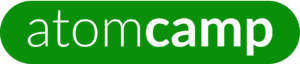Power BI Masterclass
- Google Meet (Online)
- Saturday, 18th November 2023
- 1 PM - 4 PM (Arabia Standard Time)
- Fee: $89
About this workshop
A one-day, hands-on workshop on Microsoft Power BI – a powerful and versatile data visualization tool that every data professional should know how to use.
Microsoft Power BI is the industry-leading standard in self-service analytics for the 3rd year in a row. This interactive remote workshop gives a 360° overview of how to use Power BI to import, transform, analyze, and visualize data from diverse sources to draw powerful insights that can be used for storytelling through data and informing data-driven decision-making.
If you are considering a career in analytics or business intelligence, there are few better skills than Power BI to add to your arsenal. It can help open up a vast variety of job opportunities, long term career growth, and aid in your freelancing journey as well.
It is an exceedingly popular tool amongst top executives leading large or small businesses too. Power BI allows for powerful visuals to display complicated data sets in a format that can be comprehended easily, perfect for strategic assessment and planning.
About the Trainer
Alexander Nallin
Senior Data Analytics Specialist
Alex is a Senior Data Scientist and Analytics Consultant based in the US with over 5 years of experience in the analytics workspace. He has most recently served as a Data Management consultant for a Financial Tech firm leading multiple initiatives on automated data pipelines and dashboard development. In the past he has served as a Workforce Analytics Consultant for a leading retail firm, healthcare chain as well as numerous Federal departments.

Key Features
Learn from Industry Experts
3 Hours of In-Class Training
Real-Life Case Studies
Practical Hands-On Activities
Certificate of Completion
Money Back Guarantee
What you’ll Learn?
- Understand the various features and uses of Power BI Desktop, focusing on Data Visualization, Data Analysis, and Report Creation
- Connect to data sources and transform them into meaningful insights
- Use Power Query to perform basic data transformations
- Use filters, slicers, and DAX measures to create compelling reports and dashboards
- Publish your reports for other users to see
Who should Attend?
This Power BI workshop is applicable for people who want to understand how to use the Power BI tools and create customized visual reports. It is also suitable for BI and reporting professionals, data analysts, and professionals working with data in any sector.
Workshop Agenda
Module 1: Introduction
1. What is Power BI?
- Data Visualization platform
- Data Analysis platform
- Report Creation platform
2. What does Power BI consist of?
- Desktop
- Server
3. Functions
- Import data
- Visualize data
- Analyze data
4. Practical Application
- How to open Power BI
- How to view the PBI Desktop
- How to Navigate the Desktop
- Report creator tools
Module 2: Importing Data
1. How to use the “Get Data” option
- Excel worksheet to serve as an example
- Browsing files and finding preferred document
- Loading into Power BI
- Locating files within Power BI
2. Transforming Data
- How to Open the Power Query editor
- Select preferred Table
- Transforming Steps
- First row as header
- Removing Rows
- Changing data type
- Text to columns
- Save and Close
3. Practical Application
- All participants to receive an Excel document via the group chat
- Save the excel document to their Desktop
- Use Power BI to Open the file
- Perform small Transformations
Module 3: Creating your first data visualization
1. Overview of report creator tools
- Types of reports
- Selecting reports for the dashboard
- Loading data into a report
- Report editor
- Filtering report
2. Methods of reporting data
- SUM
- COUNT
- AVERAGE
3. Using Excel example report to create charts
- Bar graph
- Column graph
- Scorecard
- Line Chart
4. Editing charts
- Style
- Color
- Text
5. (Optional) Practical Application
- Using the same Excel report from previous example
- Create different chart types
Module 4: Filters and Slicers
- Creating page filters
- Creating report filters
- Creating page slicers
- Applying report application to slicers
Module 5: Creating calculated columns (Power Query)
- Adding columns
- Creating Averages
- Adding and Subtracting
2.Incorporating calculated columns into charts
Module 6: Introduction to DAX
- What is DAX?
- How to create a new measure
- When to use DAX
- How to create a DAX measure
- SUM
- SUM with filter
- Incorporate DAX into a Scorecard
- Incorporate DAX into a report with filters
Module 7: Publishing reports
- Overview of Power BI server
- How to create workspaces
- Publishing to workspaces
- Sharing with other users